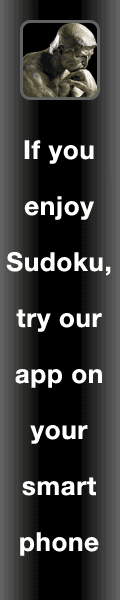

| ||||||||||||||||||||||||||||||||||||||||||||||||||||||||||||||||||||||||||||||||||||||||||||||||||||||||||||||||||||||||||||||||||||||||||||||||||||||||||||||||||||||||||||||||||||||||||||||||||||||||||||||||||||||||||||||||||||||||||||||||||||||||||||||||||||||||||||||||||||||||||||||||||||||||||||||||||||||||||||||||||||||||||||||||||||||||||||||||||||||||||||||||||
|
Back
|
|
More
|
|
Done
|
| Title |
| Body |
6 |
5 |
"4 |
3 |
2 |
1 |
0 |
|
Manual
Welcome to Enjoy Sudoku for the web by Jason T. Linhart. The goal is to enter a digit into every cell so that each row, column, and the nine 3x3 blocks, each contain all of the digits, from 1 to 9, exactly once. For information on specific strategies see Sudopedia. Entering digits - First, click on the digit button for the digit you want to enter. The digit buttons are at the bottom of the board. When clicked, the digit button will turn green to show that it is selected. Then, click on a blank cell to enter the selected digit into that cell. Clearing Mistakes - To clear an already entered digit, click on the Erase button. It will turn green to show that it is selected. Then, click on the cell you want to clear. Pencil Marks - Click on the pencil button to turn on pencil marks mode. The pencil button will turn green to show that pencil mark mode is on. Then click on on a cell to place a pencil mark for the selected digit in that cell, or remove the pencil mark if there is one already. You can click on the pencil button again to turn off pencil mark mode. Hint - Clicking the Hint button, and then selecting Hint, will give you a hint about how to proceed from the current board position. When a hint is displayed, pressing More will give you additional details, pressing Done will return to play. Using hints adds extra time to the play clock. More time is added for hints about more difficult techniques. Solve - Click on the Hint button, and then click on the Show Solution button to show the solution to the current puzzle. Any digits you have not yet entered will be shown as pencil marks. Using solve will add a substantial amount of time to the game clock. Pause - Clicking on the Game button while playing pauses the time clock. The time clock only runs when the board is displayed. If you leave the play screen the time clock also pauses. Undo/Redo - Clicking the Undo button undoes the most recent change you made to the board. Once you click on the Undo button, the Redo button will appear. You can undo and redo a number of recent moves. Save - You can save the current board position for later by clicking on Menu and then Save Game and Exit. At any time in the future, you can Play Game on the main menu and then Saved Game to return to the most recently saved board position. Fill in Pencil Marks - Click on the Hint button, and then select Fill in Pencil Marks to fill in all of the pencil marks based on the current board position. This feature will only appear if the Auto Pencil Marks setting is turned off. Bookmark - You can set a bookmark at the current board position by pressing Menu and then Set Bookmark. At some later time, in the same game, you can press Menu and then Return to Bookmark to return to the most recently bookmarked board position. Play Sounds - When on, any time you enter or remove a digit or pencil mark on the board there will be a click sound. Show Time - Offers three possible settings. "Never" never displays the time or how your time compares to others. "At End" shows the time only when the game is complete. "Always" displays the minutes and seconds elapsed at the bottom of the board. Highlight - When on, all of the cells that contain the current digit are highlighted in yellow. All of the cells that contain a pencil mark for the current digit are highlighted in pink. If you are using a different skin, these colors will be different. Blink Completed - When on, any time you complete a house that house will blink yellow and when you complete a digit all of that digit will blink green. Digit Font - Allows you to select which font should be used for displaying digits. Pencil Marks - Offers a choice of four display styles for pencil marks: variable size, small digits in a 3x3 grid, squares, and circles. Skin - Offers a choice of six color schemes used to display the playing field. Mark Mistakes - Offers three possible settings. "Off": will not mark anything. "Illogical": will show any digit which violate the one rule (two or more of the same digit in the same row, column, or block) in red. "On (hint)": will show any digit that is not part of the correct solution to the puzzle in red. When Mark Mistakes is on, it can be used as a powerful hint, so time may be added to the clock when a cell is marked as incorrect. The amount of time added depends on the difficulty level. Auto Pencil Marks - Offers three possible settings. "Off" allows you to enter pencil marks manually. "Erase" removes illogical pencil marks when you place a digit. "On" automatically turns pencil marks on and off based on the current board position. Input - Offers three possible settings. "Digit Then Cell", select a digit and then click on cells to enter that digit into the cells. "Cell Then Digit", select a cell and then click on a digit to enter that digit into the cell. "Hybrid", allows you to switch between the other two modes as needed. If you click on a cell first, you are temporarily in cell then digit mode. If you click on a digit first, you are temporarily in digit then cell mode. If you click on whatever is highlighted in green (a cell or a digit), so nothing is highlighted, your next touch selects a new temporary input mode. Keep Saved Games - When on, saved games will stay around forever. When off, saved games can only be loaded once. Here are the solving techniques that may be required for each difficulty level. Each level may also require the techniques of any easier level. 1st Lesson2nd Lesson 3rd Lesson Easiest Easy as Pie Picnic Simple
|